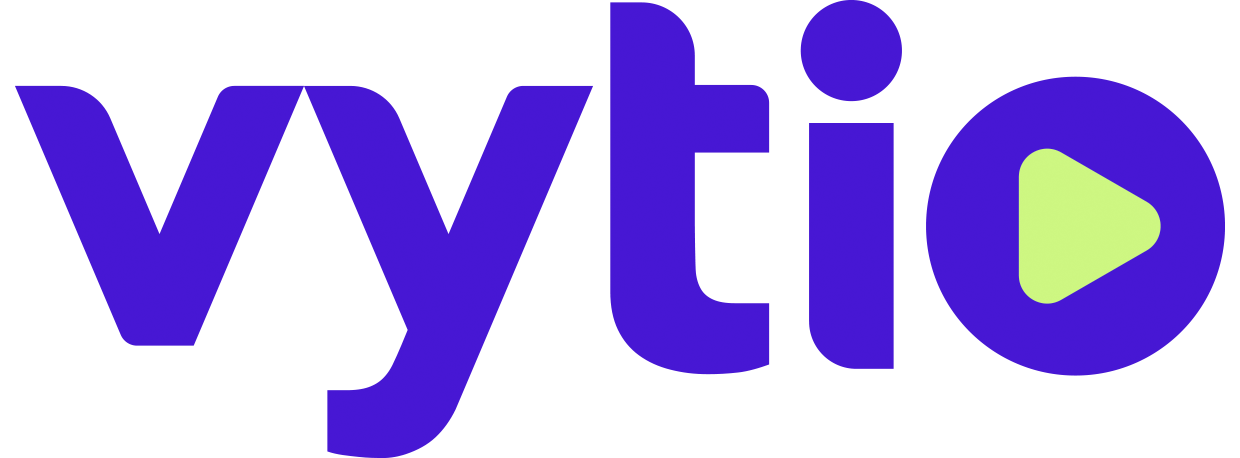IPTV Framework Installation
Server Host Preparation
Prepare a Windows Server. Do full Microsoft updates.
OS (Windows 2012 or higher)
CPU and Memory (a minimum of 4 core and 16GB RAM, always go here)
Storage
C:\ at least 100GB.
E:\ Not required for Channel Only sites with no portals
E:\ Provision enough storage for file-based streams, Info Videos, or Signage Videos
E:\ at least 1.5TB for Video-On-Demand provisioning
Windows 11 limitations:
If IPTV portals are to be used, this OS doesn’t support features that require more than ten continuous IIS connectivity, such as signage and video playbacks
After a power outage, the OS doesn’t support auto power on
Cannot host DHCP
Cannot host DNS
Configure network ports (Connections to TVs, Chromecast Devices, Mobile network, PMS, Internet Access for remote management)
Configure IIS. Add all Web Server (IIS) options (except for FTP), including .NET Framework 3.5 and 4.8. Make sure the role “Web Server (IIS)” shows that it has 41 of 43 roles installed.
Set Firewall settings
Allow HTTP connections to ports 80, 443 and 8090
Allow Inbound/Outbound TCP connections to the ports 13902, 13902, 13912
Allow internet connections to https://nociptv.infovalue.com, https://cls.infovalue.com
If the Hollywood movies feature in included, allow https://veg.infovalue.com
Install notepad++. Add json viewer.
Install Chrome browser
Install Wireshark
IPTV Framework Prerequisites Installation
Install IPTV Framework prerequisites
2008 Microsoft redistributable package (vcredist2008_x86.exe)
2008 Microsoft redistributable package (vcredist2008_x64.exe)
2010 Microsoft redistributable package (vcredist2010_x64.exe)
Download the packages from “ftp://ftp.infovalue.com”.
Folder: Vytio-Installation
Files: IPTVFramework-prerequisites.zip
2. Install the IPTV Framework Software Version Agent.
Download the setup package and run IVSetup.exe as an Administrator. Use the default setup options.
Download from “ftp://ftp.infovalue.com”. Get credentials from Vytio.
Folder: Vytio-Installation
Files:SoftwareVersionAgent.zip
IPTV Framework package Installation
Online Installation Procedure
Requires internet access to https://nociptv.infovalue.com.
Use notepad++ to edit the file C:\Program Files\InfoValue\QVSVA\SVI-Example-Install.bat. Change the version number field and save. Always consult with Vytio for the latest version number.
Right-click on the file SVI-Example-Install.bat and run as administrator.
SVI-Example-Install.bat
set ivfwsetuppath=%~dp0
cd %ivfwsetuppath%
SVInstall.exe ServerIP=127.0.0.1 ServerPort=9115 Software=ivfw version=8.1.0.0 execute
pause
Offline Installation Procedure
Use offline installation if there is no internet connection from the Server host.
Download the installation package. Unzip and copy the folders “ivfw” and “msi” into C:\Programdata\Infovalue\Data\SVA
Use notepad++ to edit the file C:\Program Files\InfoValue\QVSVA\SVI-Example-InstallOffline.bat. Change the version number field and save.
Right-click on the file “SVI-Example-InstallOffline.bat” and run as administrator.
Download from “ftp://ftp.infovalue.com”. Get credentials from Vytio.
Folder: Vyito-Installation
File: IPTVFramework-8.1.0.0-Offline-Package.zip (Size is about 1.2 GB)
SVI-Example-InstallOffline.bat
set ivfwsetuppath=%~dp0
cd %ivfwsetuppath%
SVInstall.exe ServerIP=127.0.0.1 ServerPort=9115 Software=ivfw version=8.1.0.0 Command=installOffline execute
pause