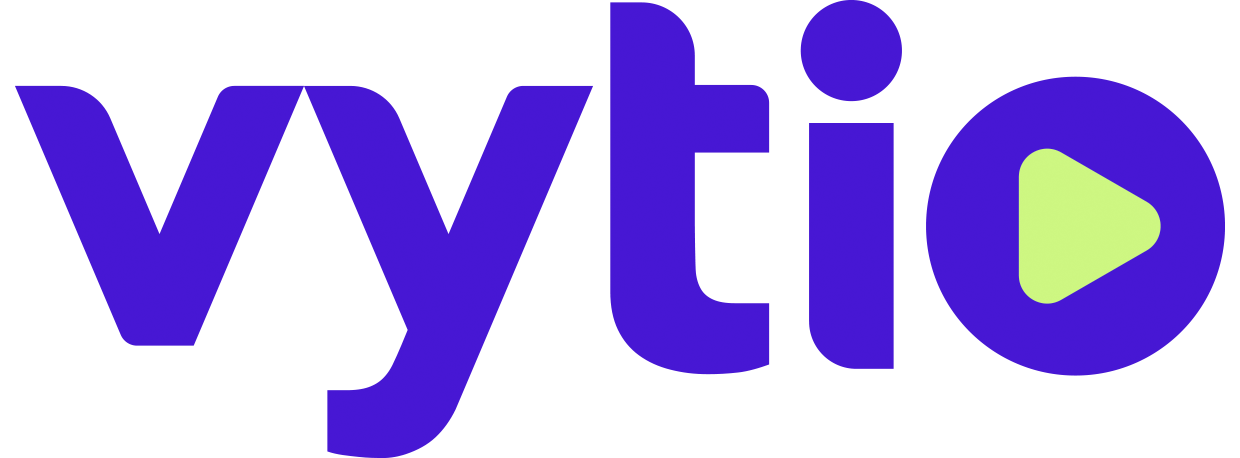Samsung TIZEN Smart TV Configuration & Setup
Samsung TIZEN Smart TV Setup with Tizen.local DNS Entry without Clone File
Pre-Requisites:
Tizen.local DNS Entry to Vytio IPTV Server
IP Network with DHCP Server
Procedure:
Connect Samsung TIZEN Smart TV to IPTV network and power on
Select US for the Region Settings
Select Welcome
Select Factory Menu for the TV Installation Type
Select Done
Select H.Browser Solution
Press right arrow button on the remote control until H.Browser Solution indicates ON
Select URL Launcher Setting
Select Install Web App
Enter http://tizen.local/tizen/tizenapp and select Done
Select OK
Press return on the remote to return to the TV settings main menu
Select Virtual Standby
Press right on
Samsung TIZEN Smart TV Setup with Tizen.local DNS Entry with Clone File
Pre-Requisites:
Tizen.local DNS Entry to Vytio IPTV Server
IP Network with DHCP Server
Procedure:
Insert USB with clone file into USB port on the TV
Power TV On
Select US for the Regiona Settings
Select Welcome
Select Cloning Mode for the TV Installation Type
Select H.browser when prompted to Select Solution
Press right arrow key on Solution Setup
Press right arrow key twice on Soft AP Setup (to skip it)
Select Clone from USB in Clone Settings
The TV will automatically complete the setup and turn fully off.
Certified Models and Firmwares
NB690 & NB890: T-MST12AKUCB Version 111.51
NC690: T-MST14AKUCB Version 1108.1
ND690: T-MS14JAKUCB Version 1119.3
ND690U: T-NT14UAKUCB
NE690: T-M14HKAKUCB Version 1050.2
NF690: T-KTMAKUCB Version 1020.5
NJ690: T-KTM2AKUCB Version 1070