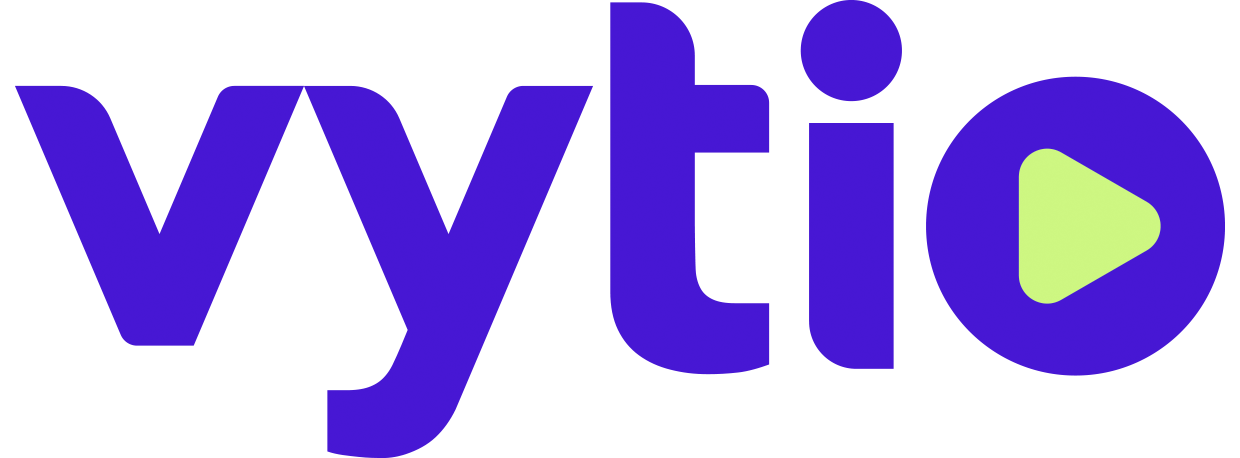Controlling TV Wall (VytioZone)
Introduction
The VytioZone product allows the viewing of multiple IP Video screens at once. The PCs are rated for up to 3 x 3 (or 9 individual streams). Beyond this limit, Vytio cannot guarantee the smoothness of the streams due to processing power limitations
Accessing VytioZone (Figure 1.1)
Open the TV Zone application
Username: TVWall
Password: Password
Click Login
Select Layout (Figure 1.2)
Click on the left most button on the top right of the application window
Select a pre-set layout
Or Select Customize…
Enter desired number of rows
Enter desired number of columns
Tuning a Frame to a Channel (Figure 1.3)
Select the desired frame. Frame will be highlighted in blue once selected
Click on the hamburger button to show channel list (if not already displayed)
Select the desired channel, and the frame will tune to the channel
Enabling Closed Caption (Figure 1.4)
Select the desired frame. Frame will be highlighted in blue once selected
Mouse over the image to display the option bar, which will appear at the bottom of the frame
Press the CC button, and if the stream has closed caption enabled, it will display within the frame
Make One Frame Full Screen (Figure 1.4)
Select the desired frame. Frame will be highlighted in blue once selected
Mouse over the image to display the option bar, which will appear at the bottom of the frame
Press the Full Screen icon (four arrows pointing outwards)
To minimize the stream back to its smaller size, mouse over the full screen video and click the Minimize icon (four arrows pointing inwards)
Figure 1.1
Figure 1.2
Figure 1.3
Figure 1.4