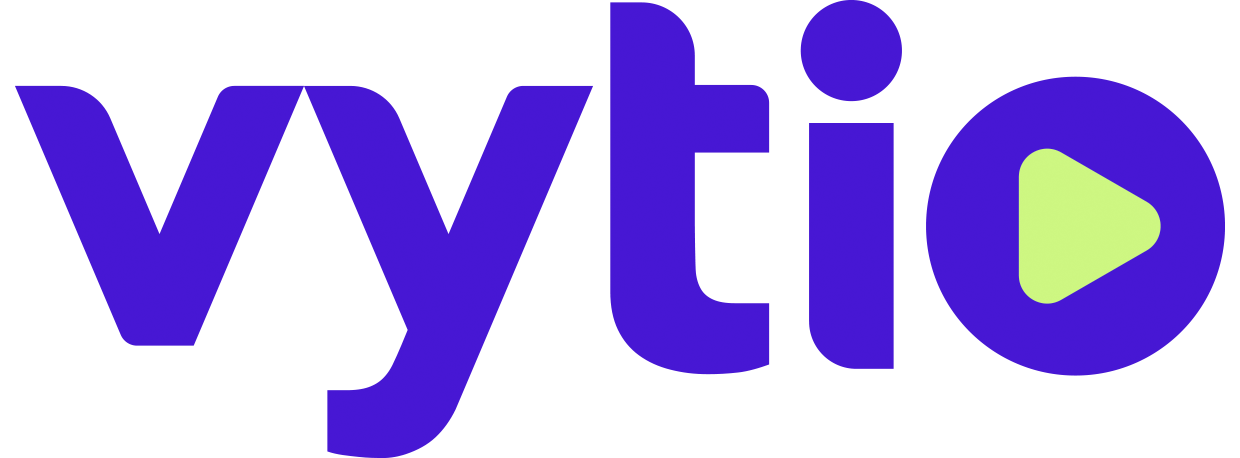Controlling TV's Remotely with Switcher
Introduction
The Switcher module on the VYTIO console allows administrators and authorized users to remotely control any connected display on the system. Users can tune all displays, groups of displays, or individual displays to a specific channel, adjust volume, and turn displays off.
Accessing the Switcher Module (Figure 1.1)
Log into the VYTIO console and select the Switcher option from the menu
Select Credit One Stadium from the Zone list
Press the Play (triangle) button from the top row of buttons
This will load the Switcher console for Credit One Stadium
Tune a Specific TV to a different Channel (Figure 1.2)
Select the TVs button at the top of the left frame (if not already selected)
Select and highlight the desired TV from the left frame
Select the Channels button at the top of the right frame (if not already selected)
Select the desired channel from the right frame
Press the Play (triangle) button from top right corner of the right frame
Control a Specific TV - Power, Volume, etc. (Figure 1.3)
Select the TVs button at the top of the left frame (if not already selected)
Select and highlight the desired TV from the left frame
Select the Remote button at the top of the right frame
Press buttons on the remote to control the TV
Tune a Group of TV’s to a different Channel
Select the TV Groups button at the top of the left frame
Select and highlight the desired TV Group from the left frame
Select the Channels button at the top of the right frame (if not already selected)
Select the desired channel from the right frame
Press the Play (triangle) button from top right corner of the right frame
Control a Group of TV’s - Power, Volume, etc.
Select the TV Groups button at the top of the left frame (if not already selected)
Select and highlight the desired TV Group from the left frame
Select the Remote button at the top of the right frame
Press buttons on the remote to control the TV
Figure 1.1
Figure 1.2
Figure 1.3