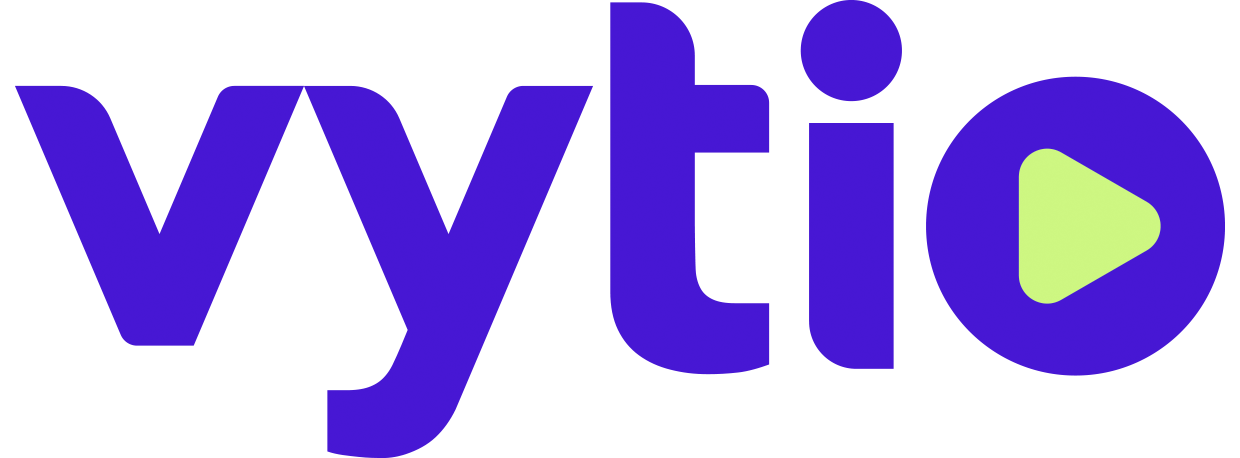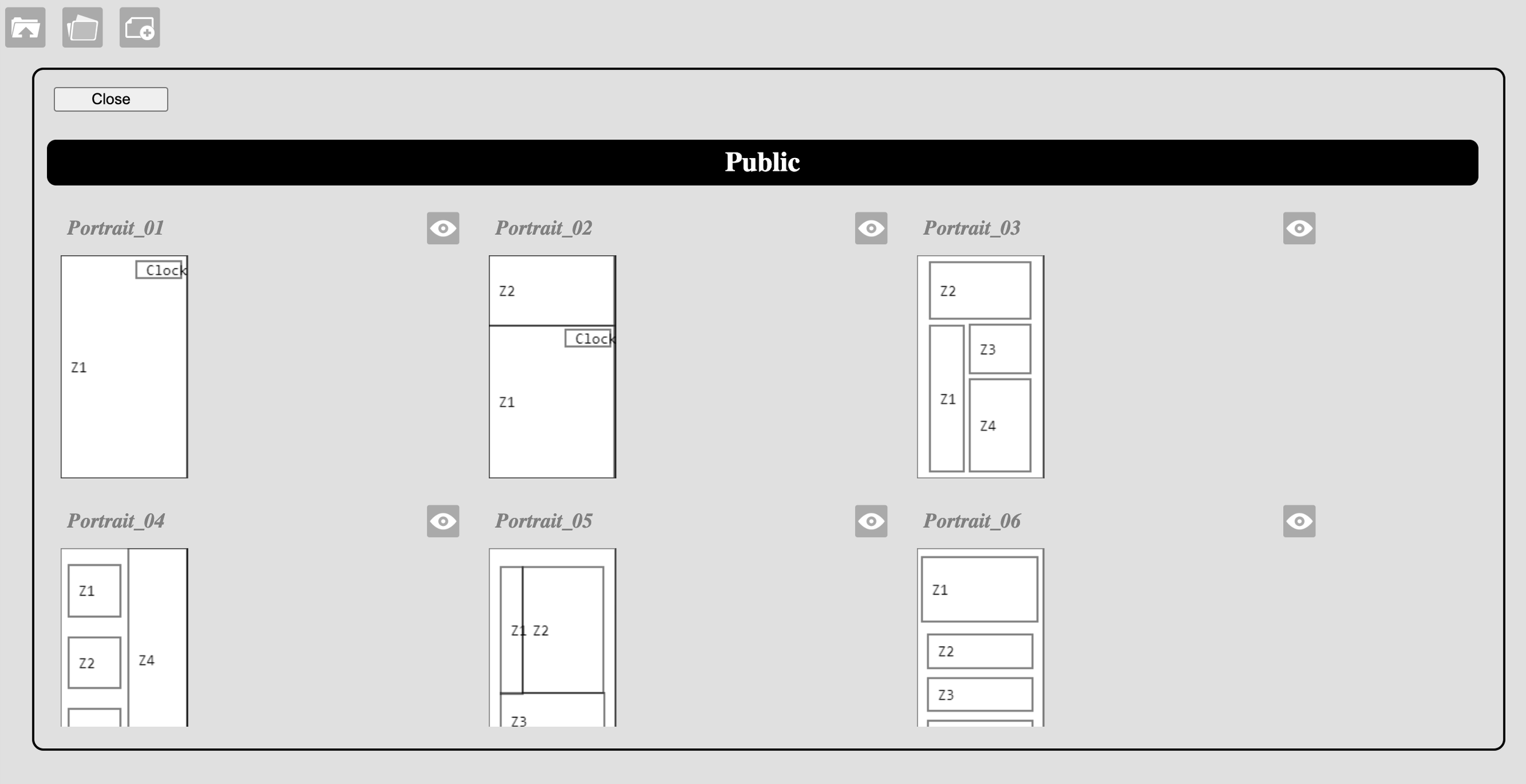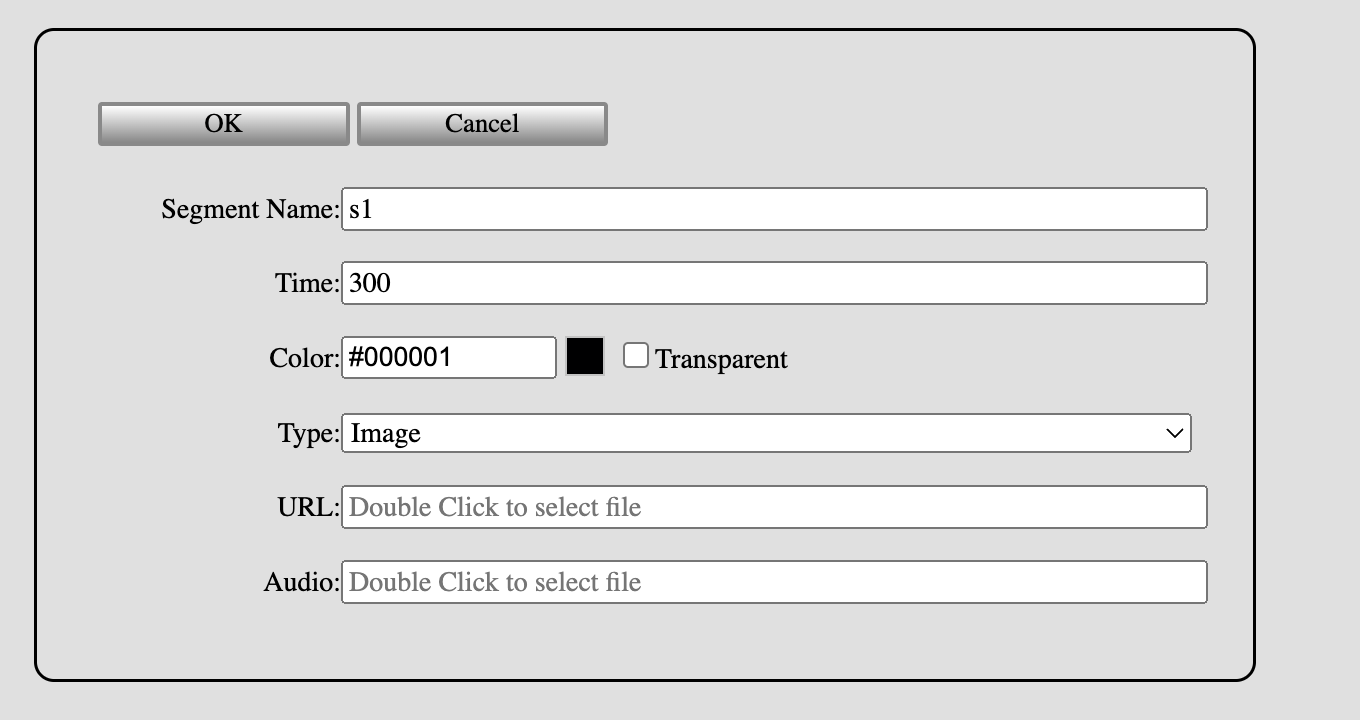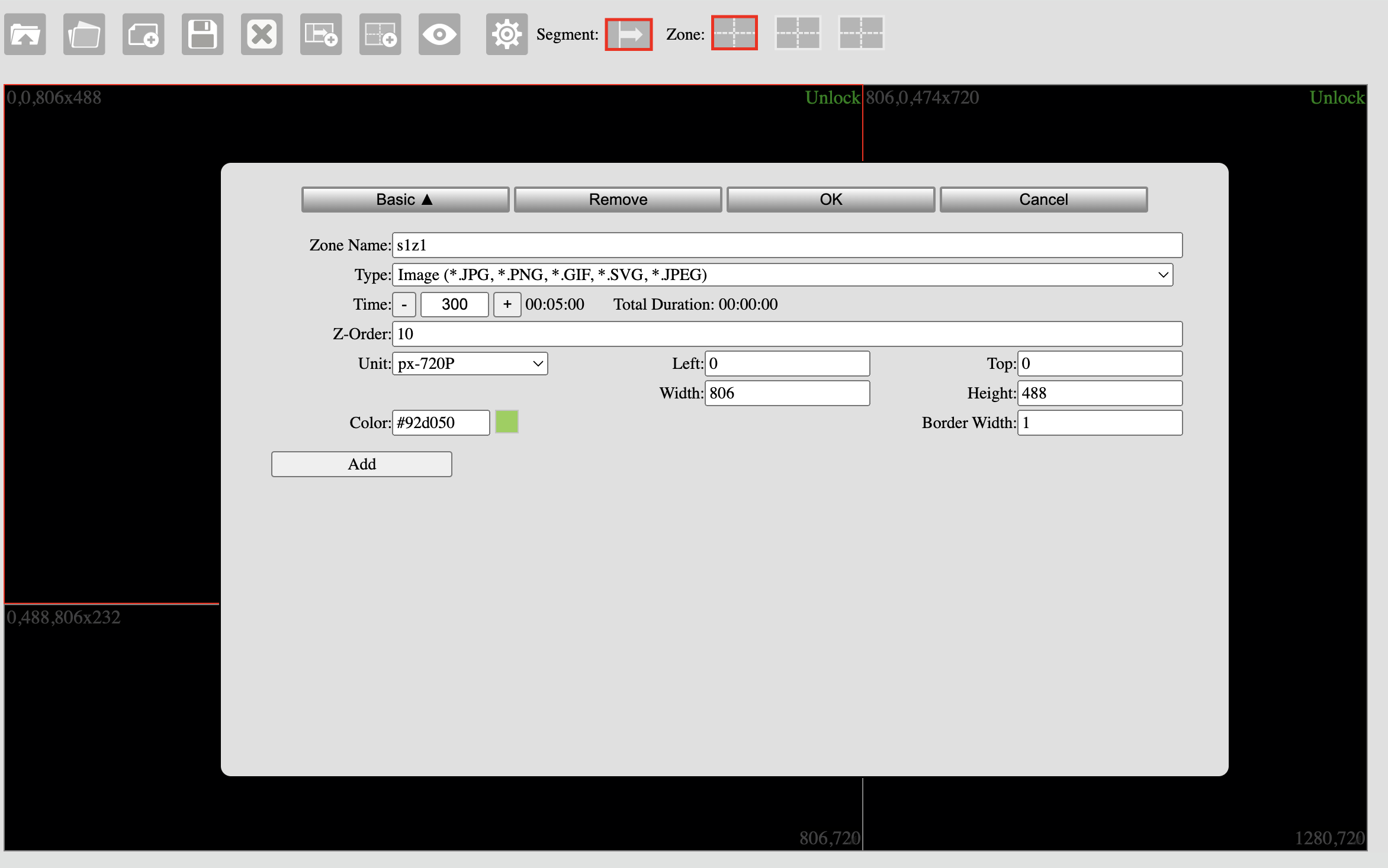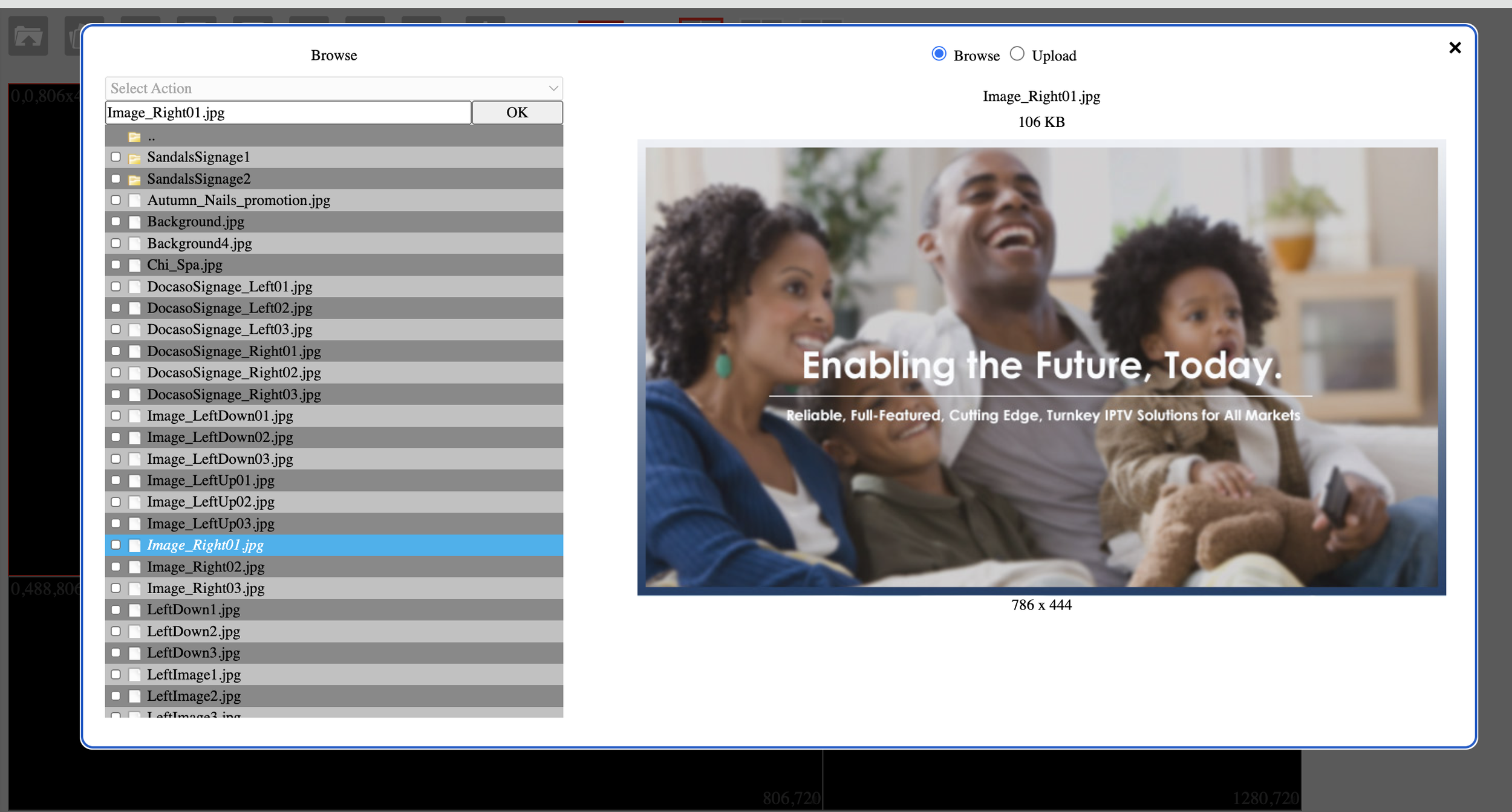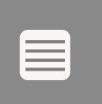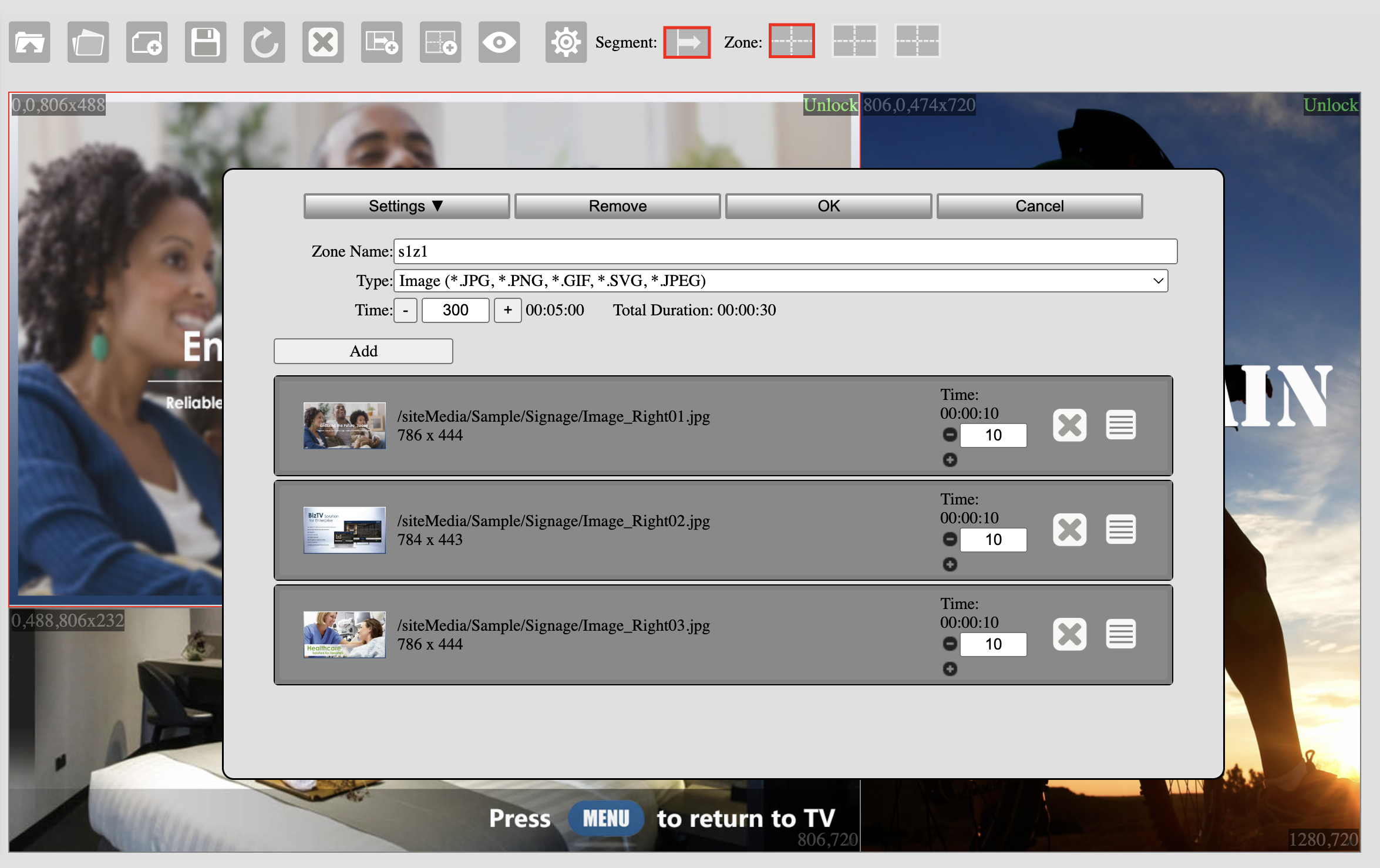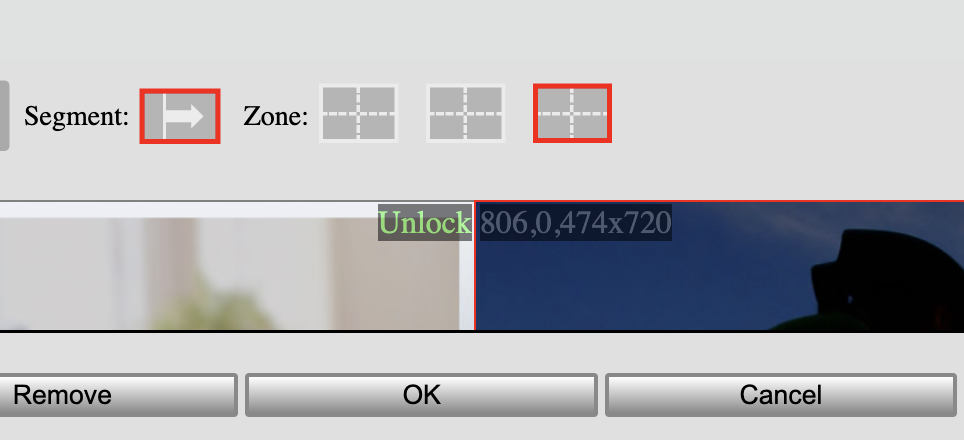Signage Console
In this section, you will learn how to add, edit the signage presentation, segment and layout zone.
Open the Signage console
If you did not select any existed signage file and click “Cancel” button to exit and press the icon with the “+” in it. It will show the following GUI.
3. Check “Library” to create presentation from layout library. Select the layout name, the brief layout GUI will show on the right side.
4. In the signage segment window, input the signage, segment name, default segment time, background color, type, URL and audio. For background color, click the follow block to select one. For URL and audio, double click the input box to show a file browser. Click “OK” to finish it.
Edit Segment Layout Zone
Select segment and the Layout Zone you want to edit. It will show the following Zone information.
2. Click “Setting “▼” to display more setting. Click “Basic “▲” to hide the other setting.
**In advance settings you can manipulate the size and placement of each segment with: Left, Top, Width, and Height. (Alternatively you can drag/drop and resize segments with your mouse in the previous screen).
3. Click “Add” button to add new item. Using the GUI to select and preview the file. Click on the folder and find and preview the desired photo.
4. Click “OK” button to join the playlist.
5. In the layout zone playlist, drag and drop the item to change the play order by pressing and holding the far right button (imaged below).
6. To preview the image just double click on the image square on the lefthand side.
To remove an image from the playlist just hit the “X” button.
The time on the right is how many seconds the image will play before moving to the next image. (It will loop automatically once a second image is added).
Segment background and layout zone
Click Segment icon to toggle the segment background.
Layout zone also has this feature.
Save and Preview
When finish the segment, layout zone editing, click “Save” icon to save the signage design (icon below).
When finish the segment, layout zone editing, click “Save” icon to save the signage design.